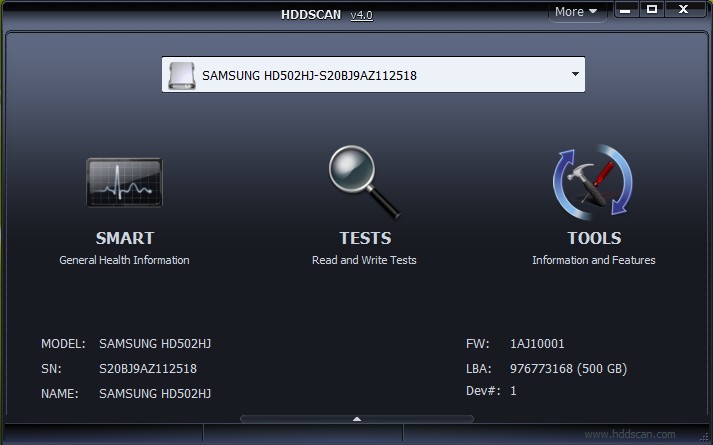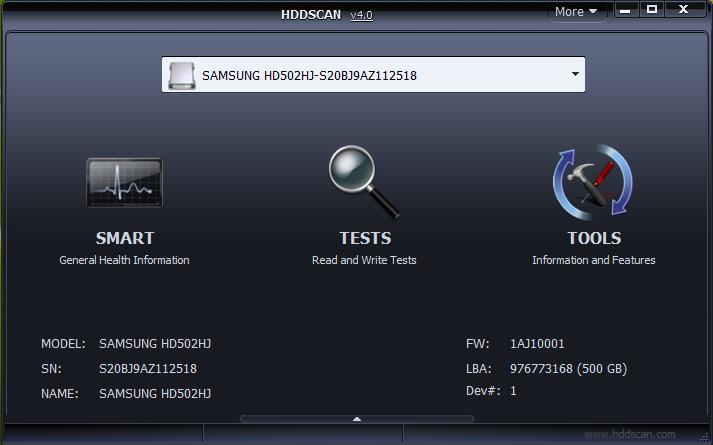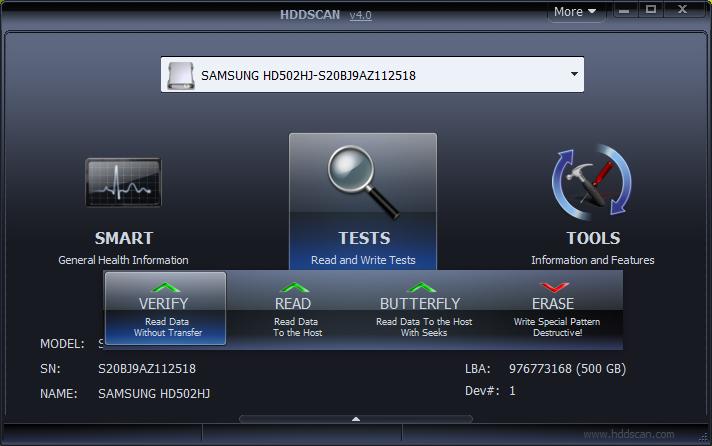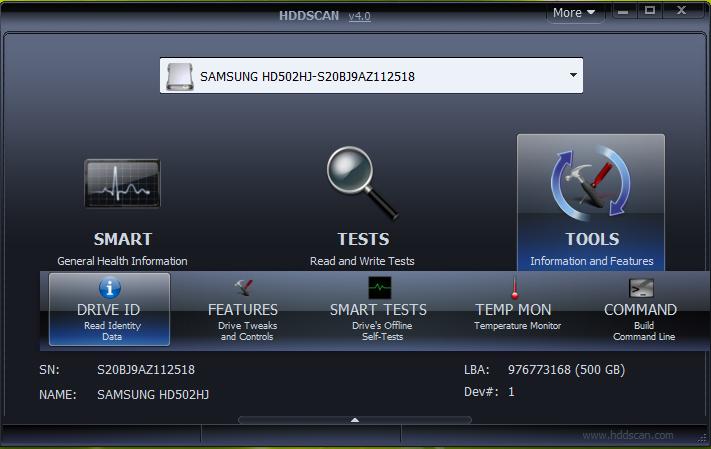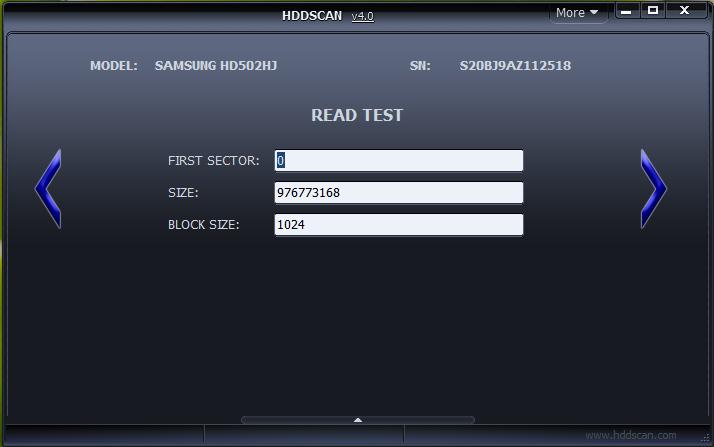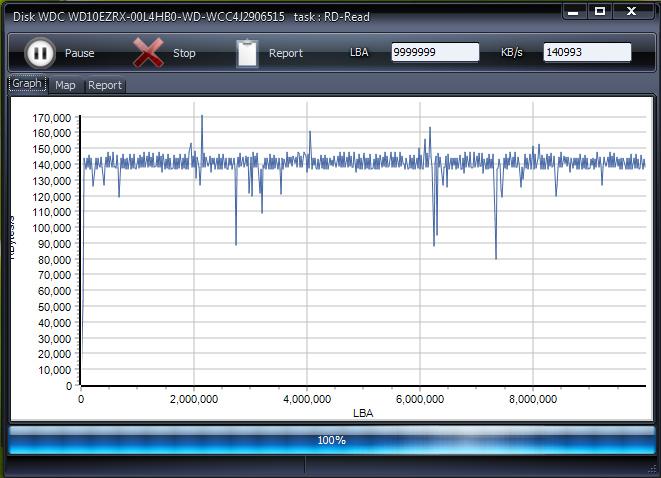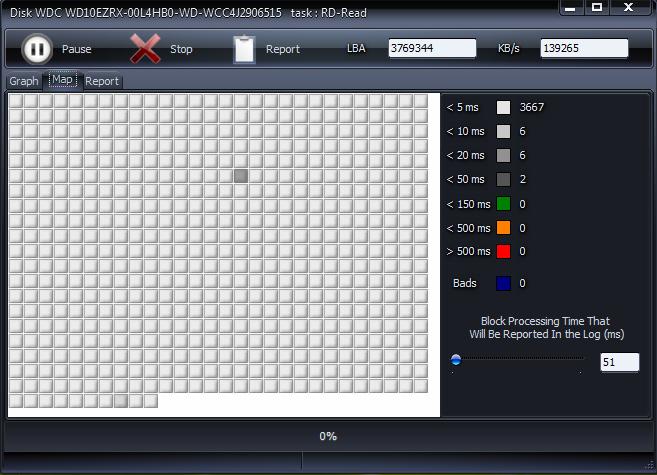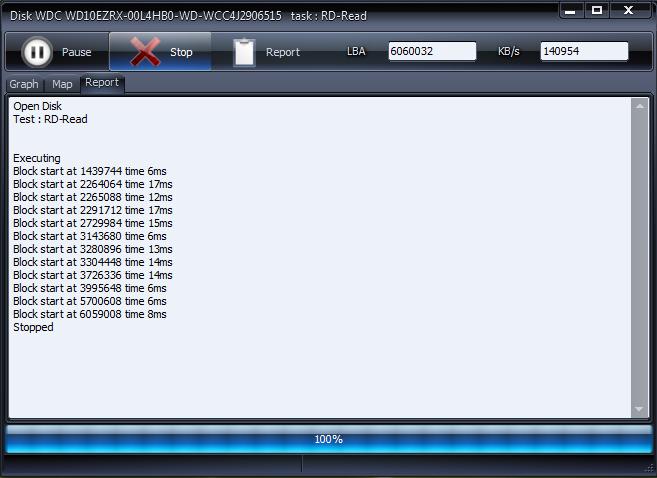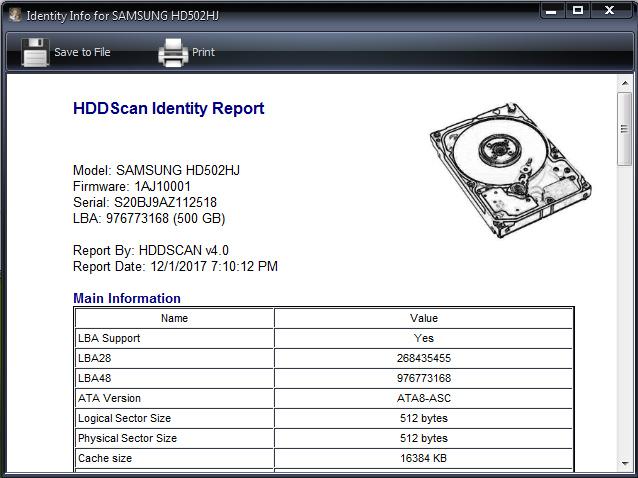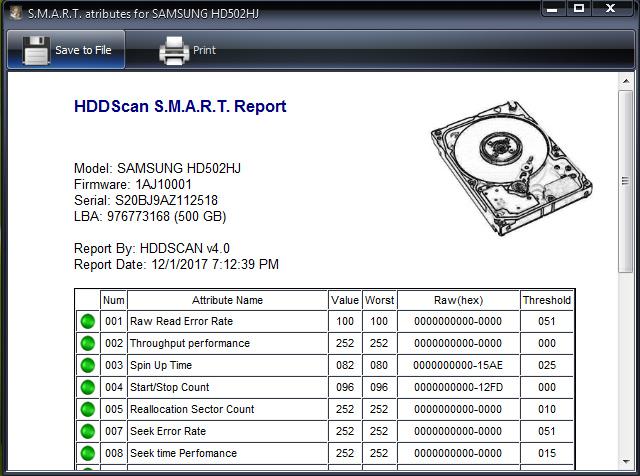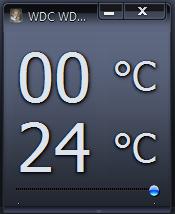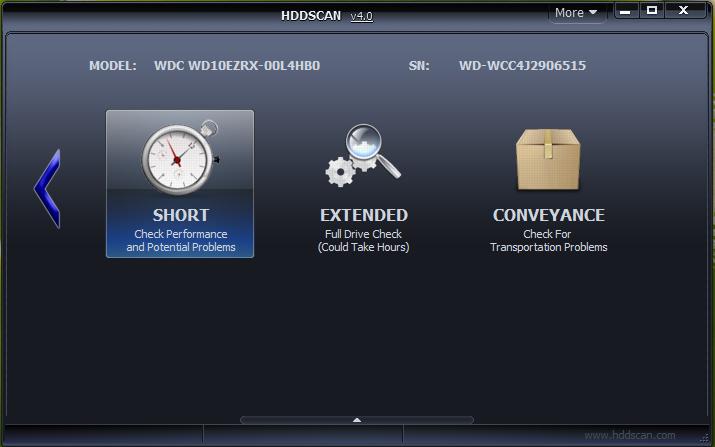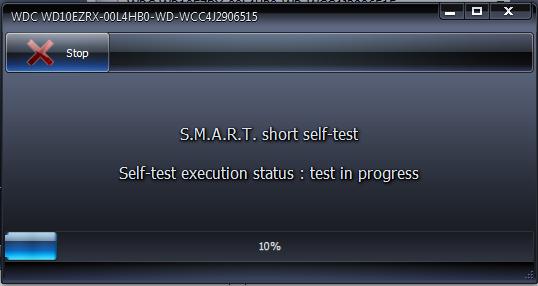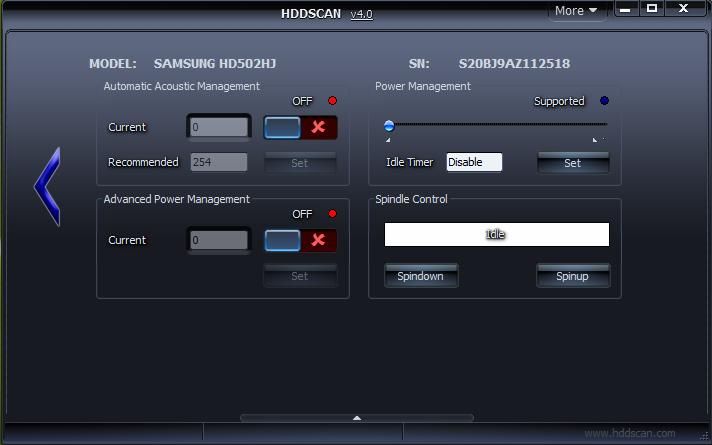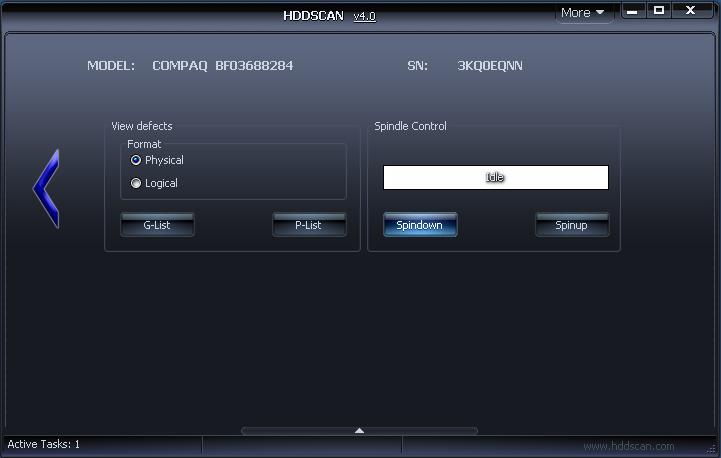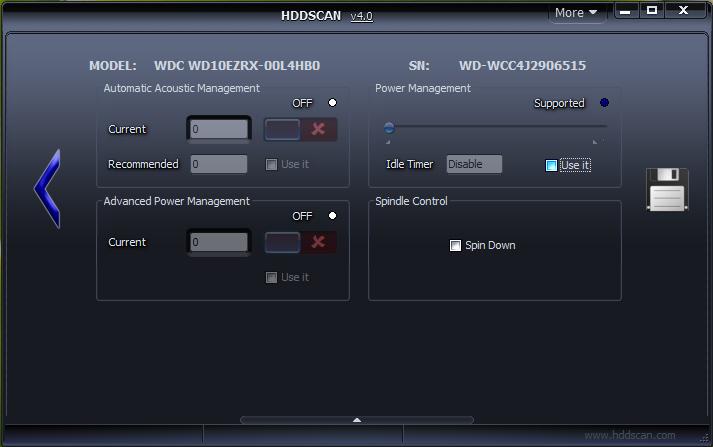Capabilities and Requirements:
Supported storage devices:
- IDE (ATA) and SATA HDD.
- SCSI (SAS) HDD.
- External USB drives and all major USB boxes (see Appendix A).
- FireWire or IEEE 1394 HDD (see Appendix A).
- RAID volumes made of ATA (IDE) / SATA / SCSI HDDs (surface tests only).
- USB Flash (pen drives) – surface tests only.
- SATA / ATA SSD – solid state drives.
Storage device tests:
- Verification in linear mode – fastest way to determine if your drive needs data rescue, has recoverable errors or in its perfect shape.
- Reading in linear mode – same as verification but also transfers data to the host.
- Erasing in linear mode.
- Reading in Butterfly mode (synthetic random read).
S.M.A.R.T.:
- Reading and analyzing SMART parameters from ATA/SATA/USB/FireWire HDD.
- Reading and analyzing Log Pages from SCSI HDD.
- SMART tests running on ATA/SATA/USB/FireWire HDD.
- Temperature monitor for ATA/SATA/USB/FireWire/SCSI HDD.
Additional features:
- Reading and analyzing identity information from ATA/SATA/USB/FireWire/SCSI HDD.
- Changing AAM, APM, PM parameters on ATA/SATA/USB/FireWire HDD.
- Reporting defect information on SCSI HDD.
- Spindle start/stop function on ATA/SATA/USB/FireWire/SCSI HDD.
- Reports can be saved in MHT format.
- Reports can be printed.
- Command line support.
- SSD SMART and Identity reports.
Requirements:
- Windows XP SP3, Windows Server 2003 (with restrictions), Windows Vista, Windows 7, Windows 8, Windows 10.
- The program should not be run from a read-only device/media.